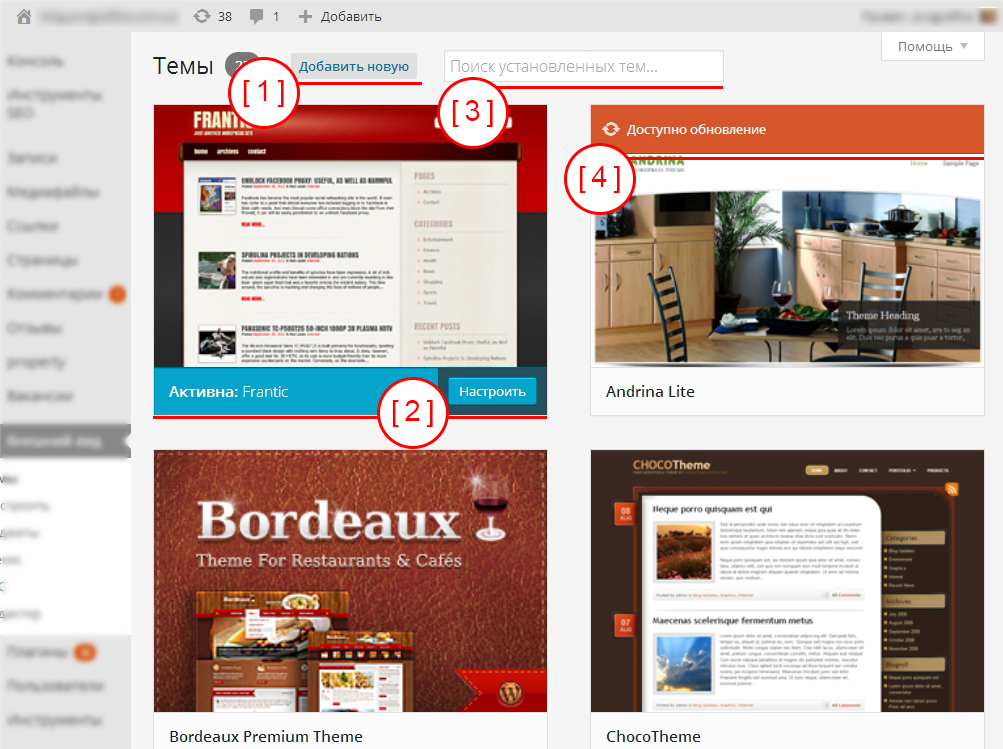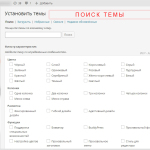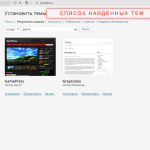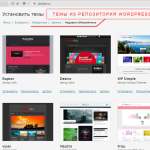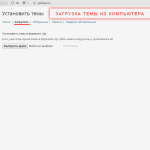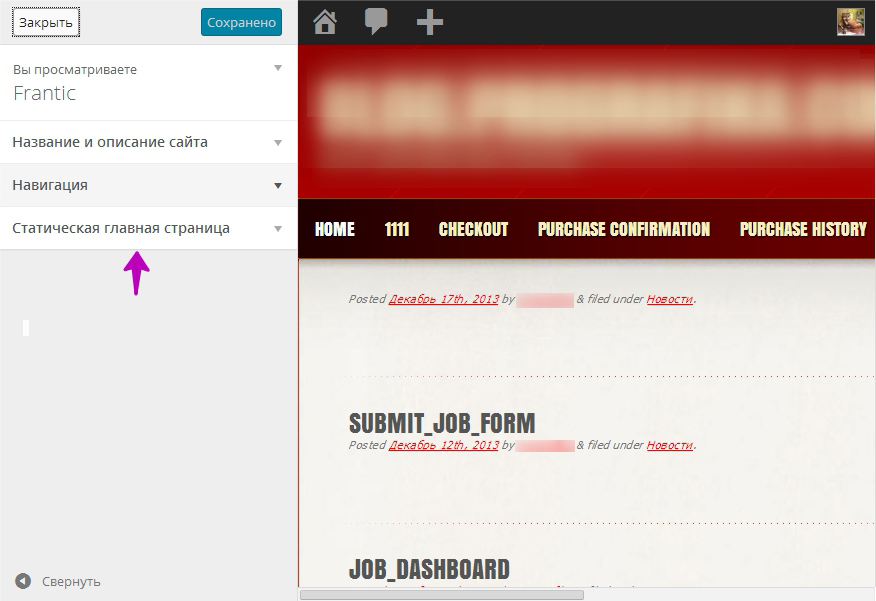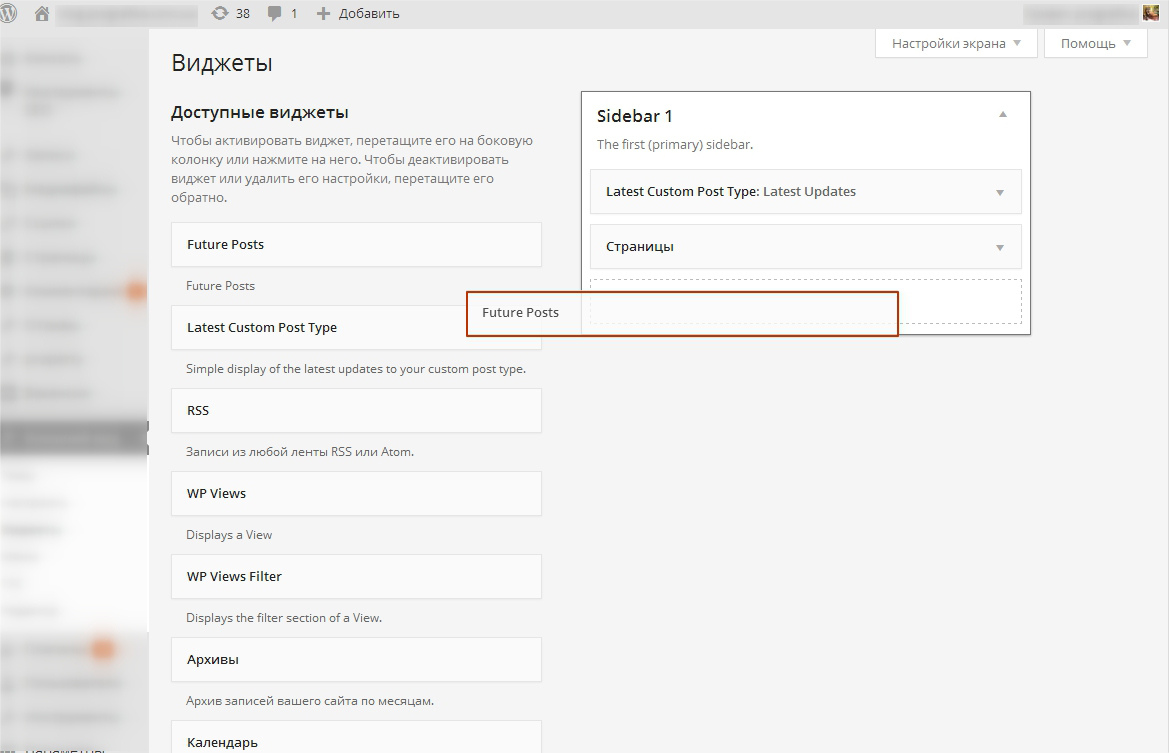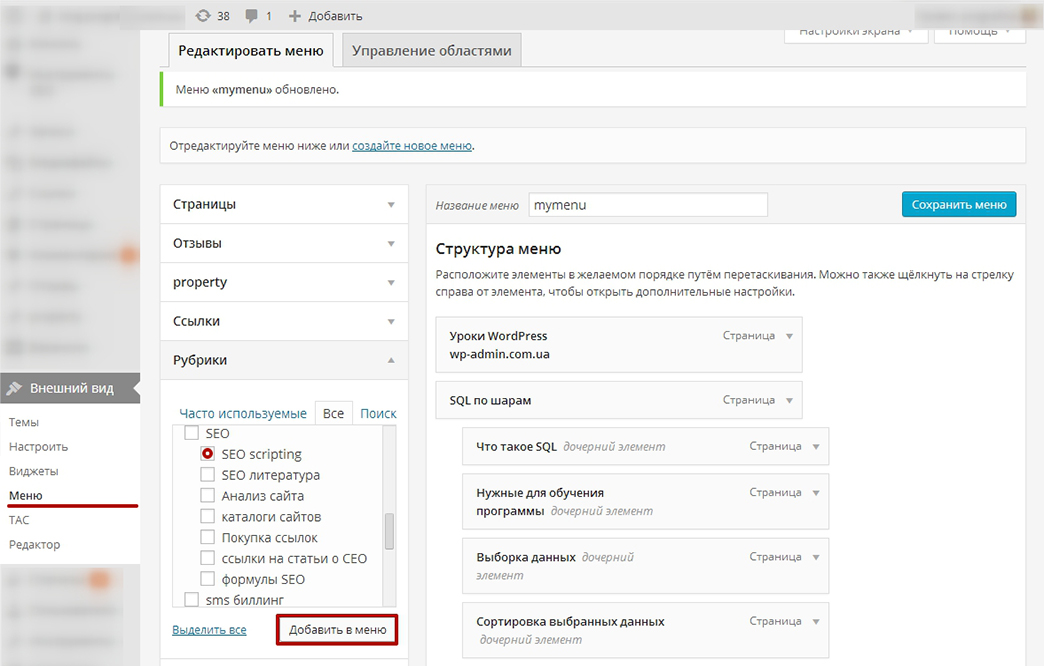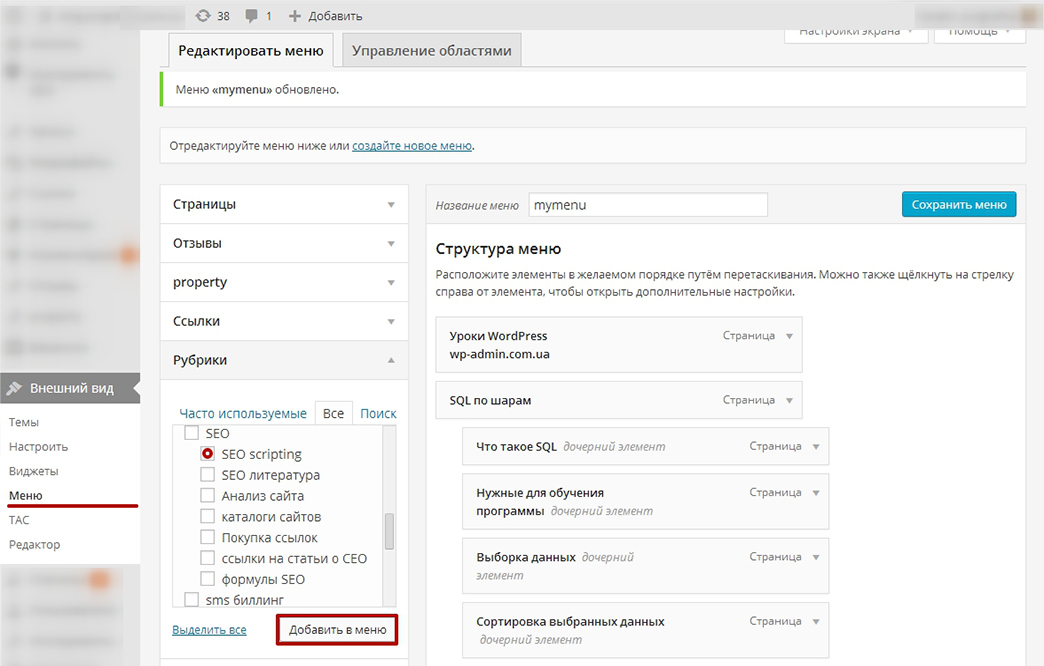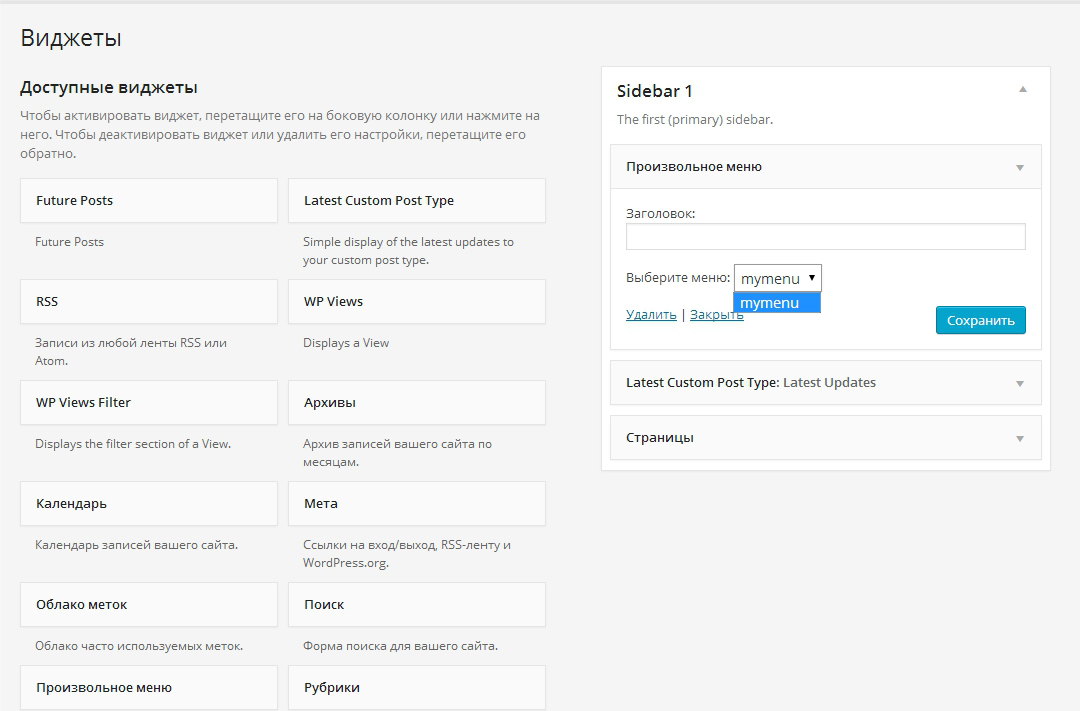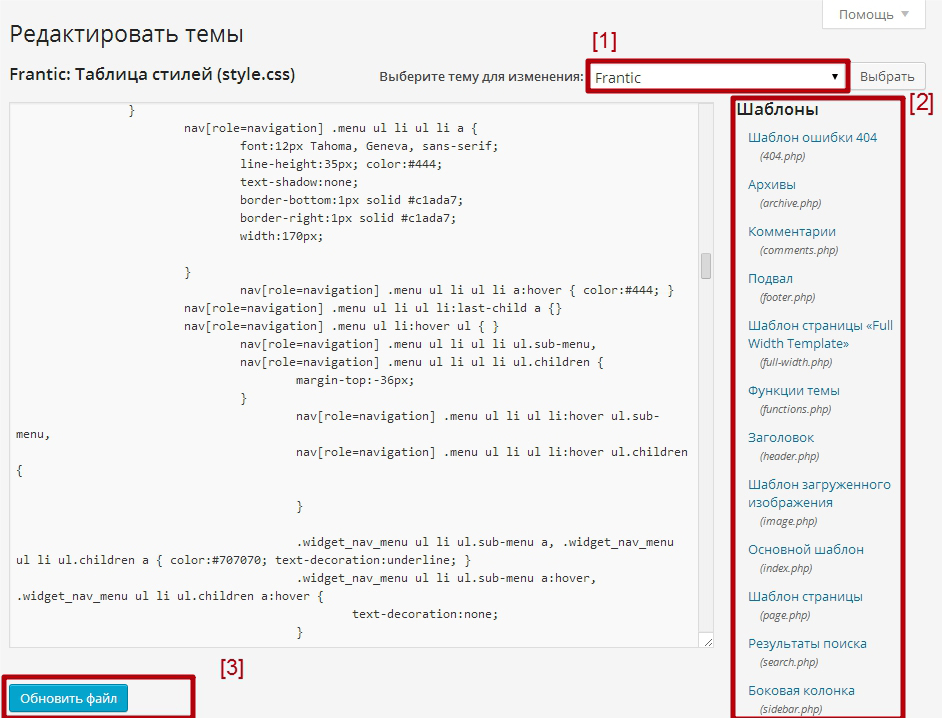The look and feel of a WordPress site – Lesson 7
This section is very extensive and therefore we will consider it in order..
Appearance => Themes
It will be correct to start considering this item from the snapshot of the admin part.
- Button to add a new topic.
- Customizing the current theme with Theme Customizer.
- Search installed themes.
- Themes, like WordPress core, and plugins can be updated.
For further work, click on the button [Add new], point [1].
Adding a theme can be implemented in two ways. You can add from the repository or download themes from your computer. Topic, downloaded from the Internet must be in the format zip.
Look carefully, where do you download themes from?, since many of them may be infected with viruses or have security holes. We will talk about checking topics for various malicious code later., and now it is important for you to carefully consider what settings are in this paragraph.
Appearance => Tune
After the transition, the theme settings window will open.. This item is properly called Theme Customizer, in it you can configure the main theme options. If you are already familiar with WordPress and came across my tutorial from the search, don't be in a hurry to leave, it will be useful for you to read the article on configuring Theme Customizer, but it's probably not for beginners.
Appearance => Widgets
This is a special mechanism for publishing individual blocks on the site. Think, Have you encountered such blocks when looking for data on the Internet?. An example of such blocks would be: similar articles, label cloud, Search, custom menu, rubrics.
Most often, widgets get blocks, which should be repeated on all pages. It is possible to disable widgets on individual pages using plugins, but if this is your first time using WordPress, then it will be superfluous for you at the moment. I will tell about this for those who know at the end of the lesson..
Appearance => Menu
To consider an example of setting up an arbitrary menu, you must have posts and categories on your site, if there are none, then create them. The creation of posts and categories was discussed in lesson 2, this course.
Let's start setting up the menu. Go to Appearance => Menu. If you don't have a menu yet, then we create it “Create a new menu”. If you already have a menu, then select the category on the left and click the add button. You can also add individual posts or pages to the menu.
After pressing the button [ Add to menu ] a new one will appear in the list of items on the right, it can be moved with the mouse to the desired location. Attention the item will not be saved until you press the button [ save menu ].
Now that the item has been added and the menu has been saved, we can display it using the standard WordPress widget. “Custom Menu”. In this case, you can set the title of the block and select the desired menu.
After adding a menu block, it will be displayed on your site.
Appearance => Edit
Built-in code editor, in which you can edit theme files or their styles, active theme is selected by default.
Perform actions with the topic in order
- Choose a topic.
- Select the theme file on the right and edit the open file in the editor on the left.
- After editing the template file, click the Update File button.
Although the editor is rarely needed and FTP is used more often, sometimes this section of the admin panel is needed. For example, if you need to fix something, no access to work computer.
We'll talk more about theme development, in the future I think to allocate a separate course module for this task.
[*] Additional materials on the topic
Widget Display Control using plugins.
Displaying the latest entries in the widget. The plugin has a lot of settings..
Themes can be purchased at ThemeForest, all the themes that I bought have an excellent guide. If the topic has just been created, then you may need the support that most developers have. If the template was created long ago, then there is nothing to fear when buying. For skilled webmasters I will say, What's on ThemeForest you can try to sell your themes, but the truth is to add your own theme there is very difficult, quality selection is very strict and requires a guide to the developed topic in English.


- Basic web design course;
- Site layout;
- General course on CMS WordPress and continuation of the course on template development;
- Website development in PHP.