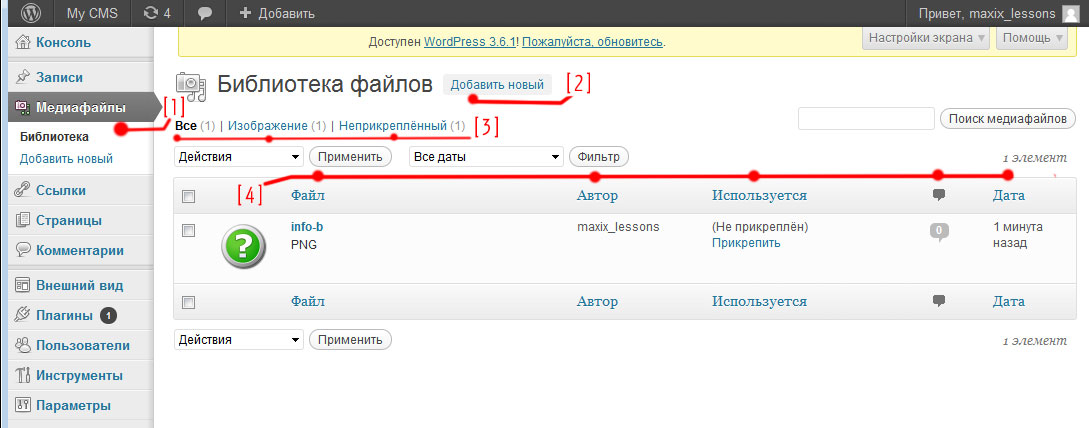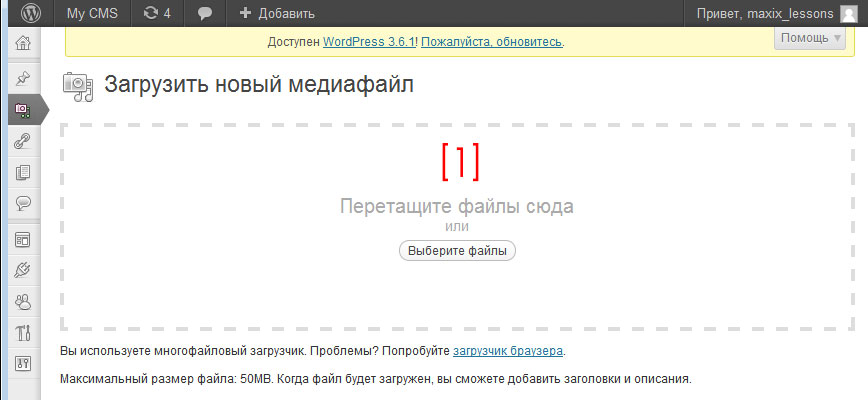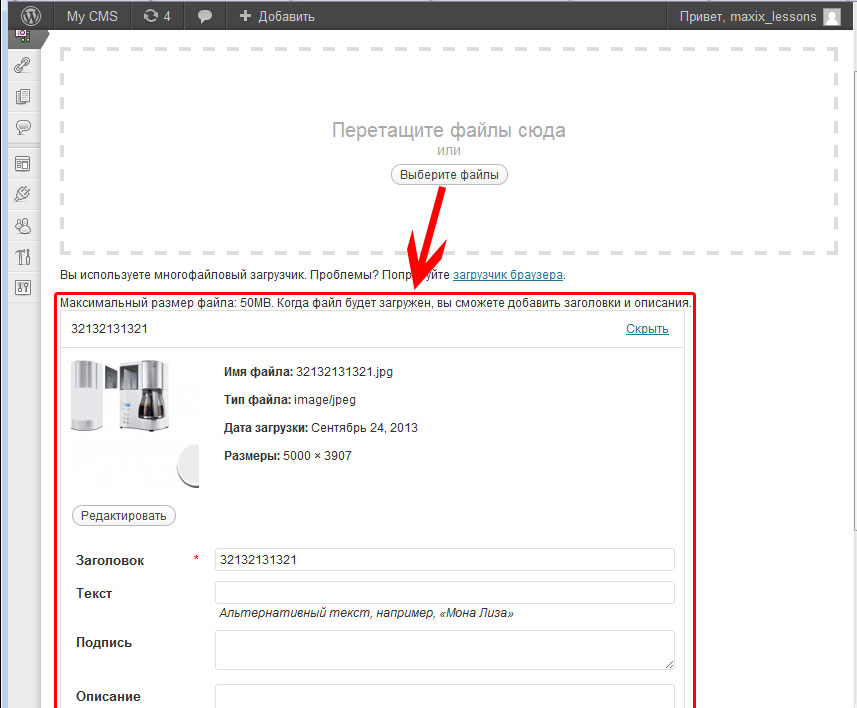Working with Media Files in WordPress - Tutorial 4
The first thing I would like to point out is that, what in WordPress there is a clear division of information, which you put into it. As we already know there is a record data type, page, but there is also a separate type of data that is not similar to others and it is called Media files.
Section Media files located on the left side of the site administrator menu and is divided into additional submenus “the library“, “Add new“.
All images are stored in the media section, video, music, archives … that you uploaded to the site. If in the previous lesson we loaded the image directly when creating the page, then this image will be automatically placed in the file list of the section media file -> the library.
If you delete an image, music or video from the section Media files, then you will remove these files from the article, in which they can be placed! But don't worry, this is where WordPress will help you., it will check which media files are attached to posts or pages, and which ones were simply loaded and not used in various data types. More on this a little further..
Let's look at a snapshot of the media section:
We go in order in order:
- Standard Sections given data type, seen many times, when advanced webmasters modify this section, but standard “from the box” he looks exactly like this.
- Add new file – button to add media file, helps in cases, if you just need to upload an image for further use, but it is more correct to fill media files right when adding articles, For this reason, we will not dwell on this point for a long time..
- Under the number 3 there is a filter of all uploaded media files.
- Все – when you select this item, you will see all the uploaded pictures, video, music …
- Image – shows all images uploaded to the site.
- Loose – those images, that were uploaded through the Media section but were not attached to any page.
- Under this number, sorting of various types appears.. Sorting can be done by file type, the author, availability of an article, in which the file is used and the presence of comments on files. You can also sort by date, it helps to determine, how long ago the file was uploaded.
Here are some interesting characteristics of the section Media Files in WordPress. I think after all this you can safely proceed to the file download window that appears when you click on the button Add new [ 2 ].
After pressing the button “Add new” you can see the file upload window [1] to which you can move the file or click on the button “Select a file” to select it from your computer and upload it to the site.
After clicking on the Select file button, you will see the following window:
Click on the Select file button and you will see a window:
Select the file to upload and click Open. After loading the image, we can see the window:
Let's take a closer look at all the main fields of the appeared window with the form and what is important to fill in or change when uploading pictures or other files.
I'll start from the end. Often, when you upload images in wordpress you need to understand, where is the image located on the server, the File Link field can help you with this..
Think, many will agree with me, that the most important parameters from this window are Title and Text. In html, these parameters can be translated as title and alt. Both of them are involved in the promotion of the site and they need to be signed uniquely and meaningfully., which is included in the article., behind which the file is attached. It's easier to understand this when you download a file from the article itself.. For example, if an article about WordPress tutorials for beginners and you need to show in the picture how to enter WordPress you can add text to the entry image “Login to the WordPress Admin Panel“, and the person who will look for how to enter the admin panel in the search will inapplicably pay attention to your image, since it is connected with the meaning of the signature.
In WordPress there are standard means to protect the CMS from the wrong types of uploaded files, for example if you are not uploading an image, and for example php format file “test.php“, then WordPress will transform it into the following form “test._php“. In addition, in newer versions, after detecting a prohibited file, WordPress will show a message:
File "test.php» Failed to load due to an error
Sorry, this file type is not allowed for security reasons.
Think, this post was helpful.
All for today, follow our resource, the continuation of a series of lessons on WordPress will definitely be, we will take a closer look at them., What are the features of the WordPress CMS?. Good luck learning and developing your sites.


- Basic web design course;
- Site layout;
- General course on CMS WordPress and continuation of the course on template development;
- Website development in PHP.