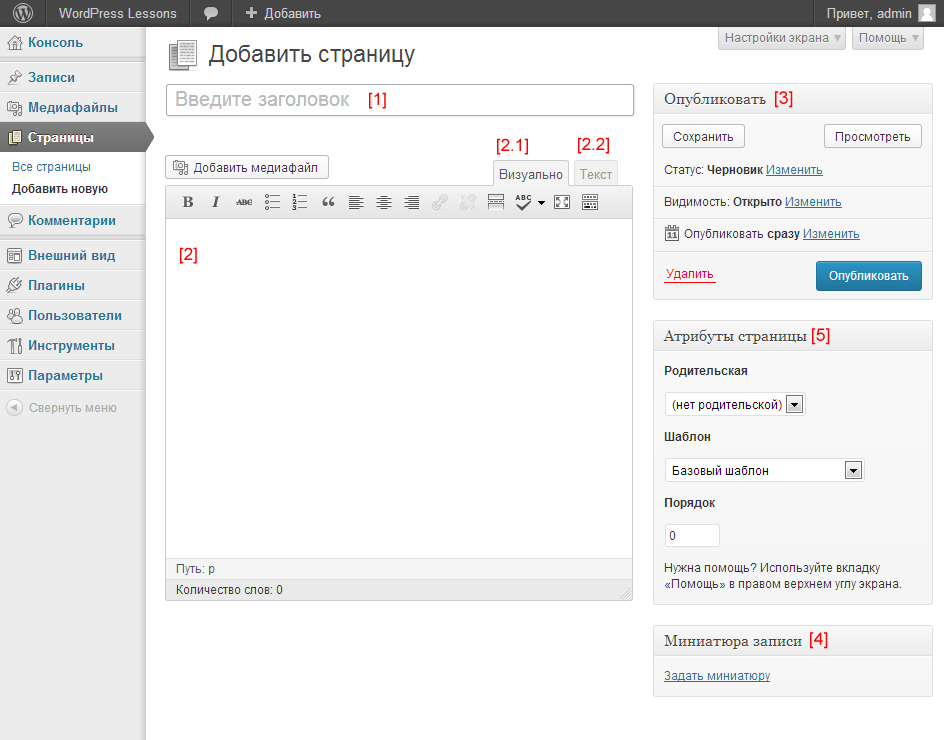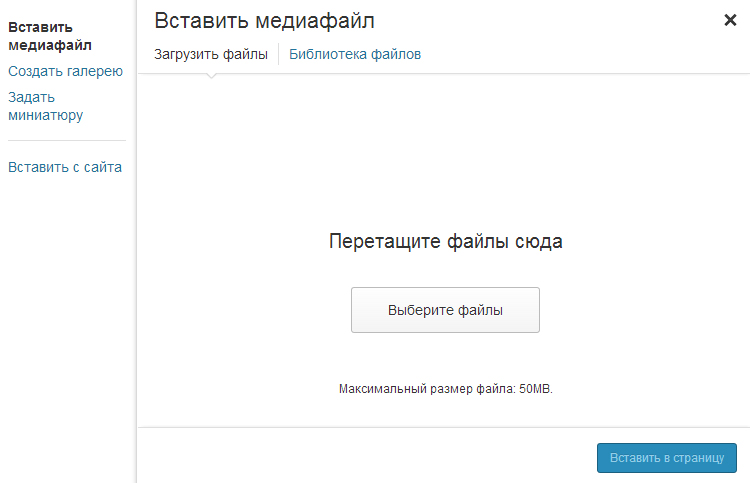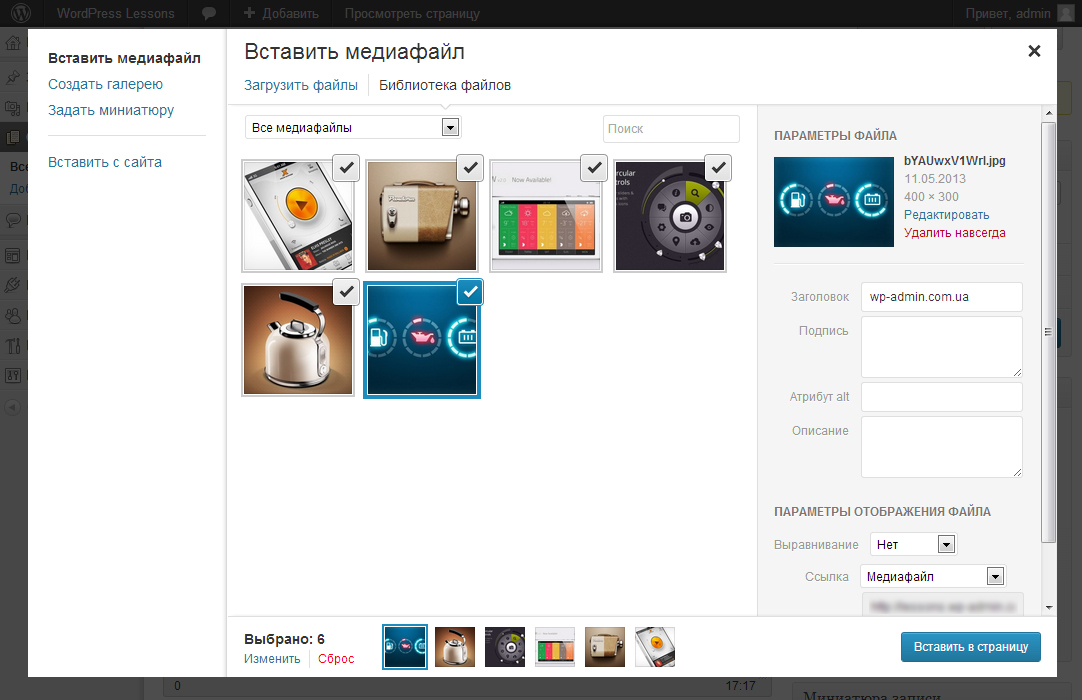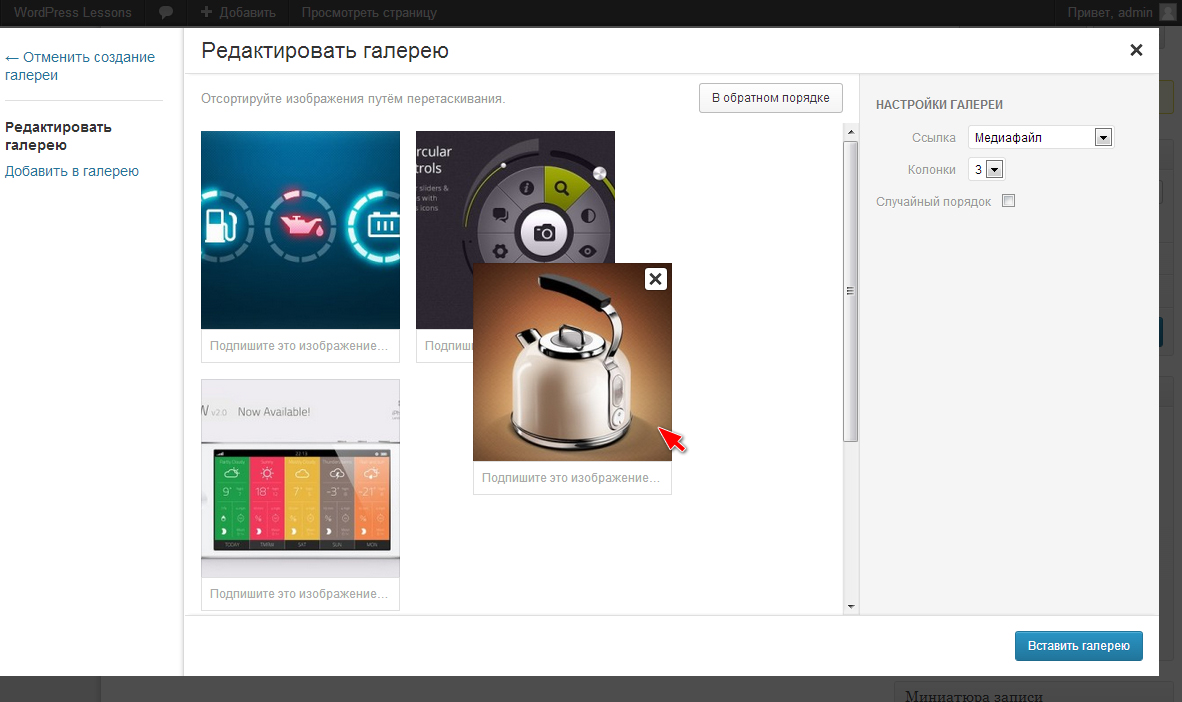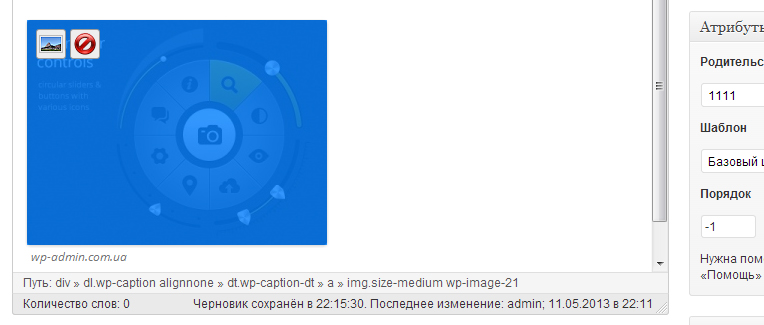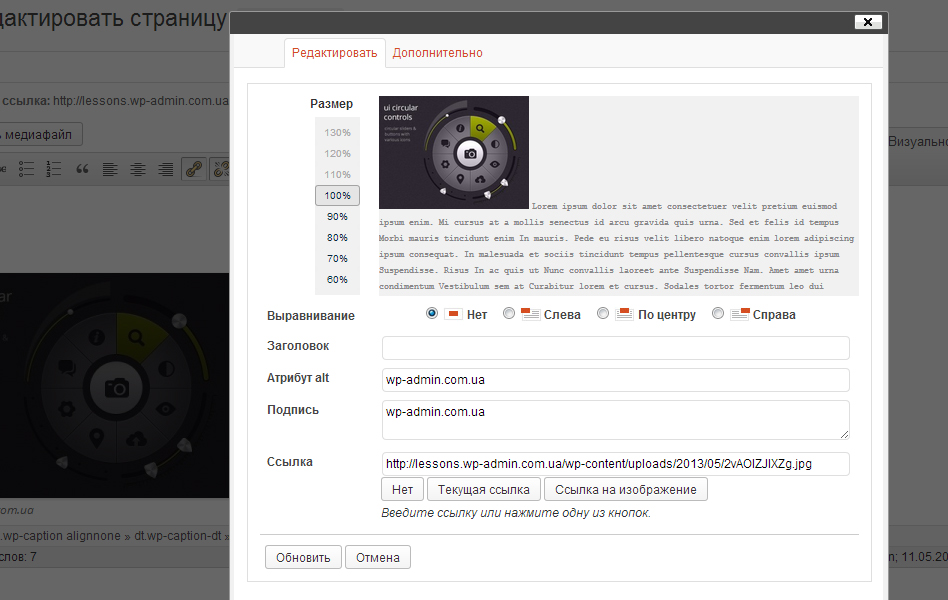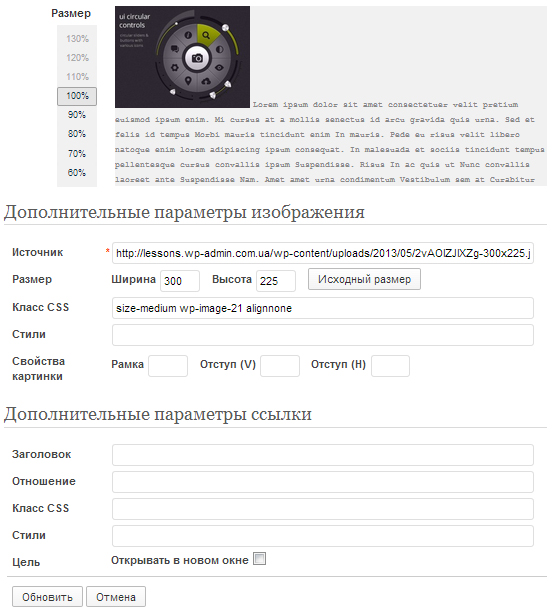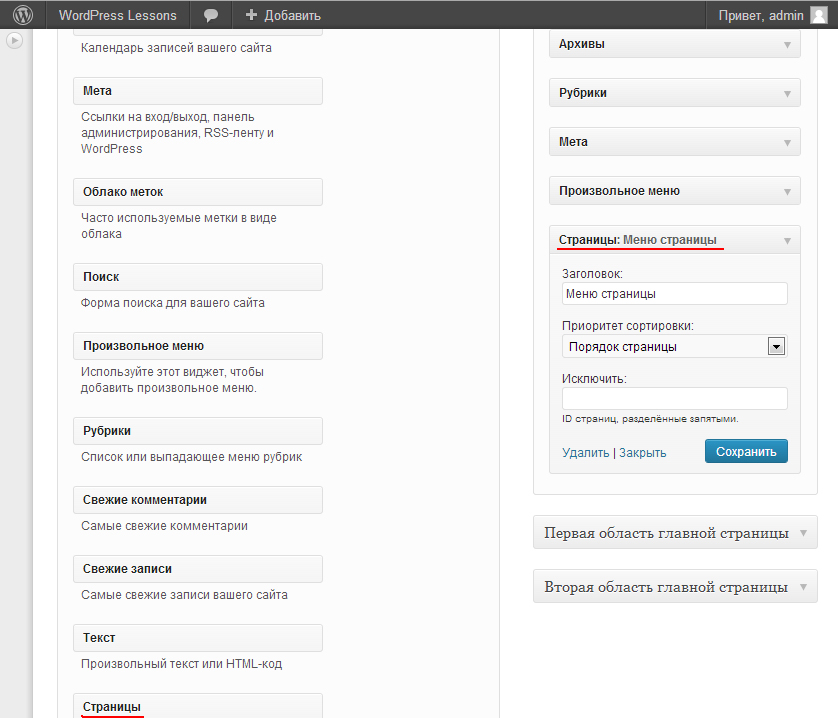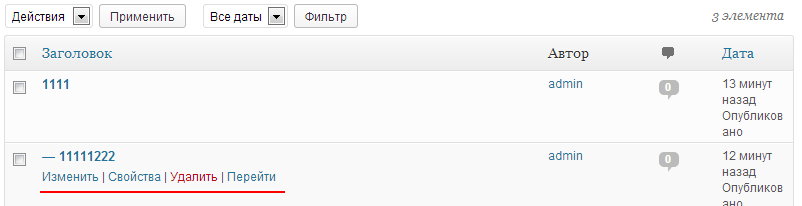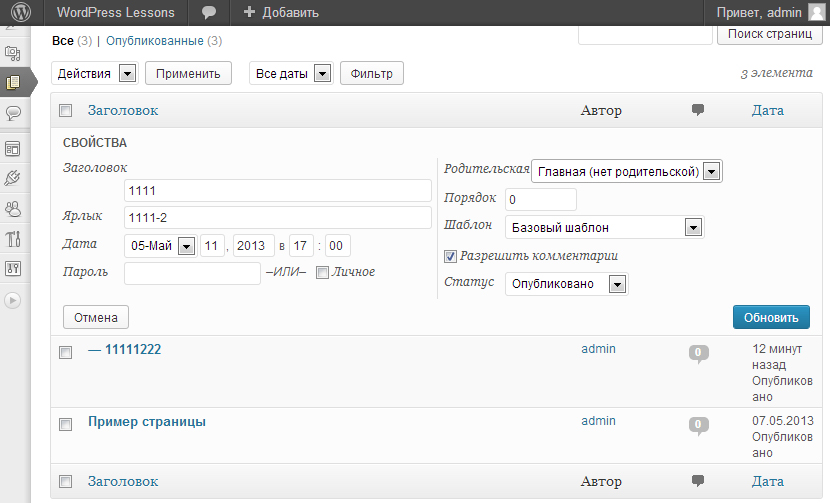Creating Pages in WordPress – Lesson 3
Pages are one of the main content types in WordPress.. How pages differ from posts:
- Pages are not divided into separate headings and are intended for static information.
- Pages not showing on home page.
- Pages are not menu items. To create a navigation menu using pages, there is a special mechanism.
- Pages cannot be associated with categories and tags. Organizational structure relies only on hierarchy.
- Pages - stored in the database in exactly the same way, like records.
- Although you can add PHP code to the page template, you cannot add code to the page itself like this, so that it still works. Note: This can be achieved, using plugin, working with PHP, such as Exec-PHP.
- For code execution php pages can be used shortcode.
To create a page, go to the menu Pages -> Add new. You will be taken to the admin panel section of the following form:
Many of the points from the picture above are familiar to you from the previous lesson “Interface and creation of the first WordPress posts“, if you want to learn more about the points [1], [2], [3].
- Page Title.
- Visual and text editor to add information to the page.
- Page publishing.
- Page Thumbnail. The thumbnail can be used to display the images attached to the page in the slider or to arrange the pages in the list of all pages. Working with WordPress is quite flexible, How will the thumbnail be displayed?, depends on the template, which is used for the site.
- Page Attributes.
- Parent page – designed to specify the parent page. As an example, you can see the item “Freelance lessons“.
- Template - for each page you can specify a template. You can also create custom templates, but we'll talk about creating our own templates later.
- Order - you can specify the page order, the smaller the number, the higher the item with the page name will be in the menu list.
You can insert an image into the page, to do this, you need to put the cursor in the right place on the page and click on the button add media file.
![]()
WordPress may not load some file types by default, you can find out what types of files can be loaded by the CMS by link.
You can click on the upload button or drag and drop multiple files with the mouse to the uploader area above the button. From the image above you can see, that in WordPress you can upload files no larger than 50 megabyte.
In addition to downloading new files, can be through the menuFile Library” choose those, that have been uploaded before.
On the left of the image you can see the item “Create gallery” and select multiple pictures. After choosing the pictures, you can determine the order, number of columns, and choose a random output order if necessary. After finishing the settings, select Insert gallery.
After inserting a picture or gallery, you can remove or edit it. To do this, click on the picture and when the icons appear above the picture, click on the one you want. In our case, we choose the first Edit.
After clicking on the edit button, another window will open in front of us., in which you can specify the necessary image parameters (percentage size, alignment, alt attribute, signature and link). if you, in your published article, You don't need to click on the image to open it in full size., then the parameter Link can be removed.
At the top of the image you can see, that the window has another tab “Additionally“ consider it.
Consider additional image options:
- Source – image location.
- Size - you can specify the size of the image. If you specify only the value for one of the sides, the image will shrink or enlarge proportionately.
- CSS class - classes go here, automatically generated by WordPress, but you can also add your own. Sometimes when resizing it is necessary to remove one of the standard classes, to resize the image.
- Style - you can enter the parameters directly in this field (margin:20px; border: 1px #333 solid). If you change the settings frames and step back, then new styles will be entered in this field.
Link Options
- header – the title for the link in the code is a parameter title. Used for search engines, to make it clear where the link leads.
- Attitude – attribute rel in exile.
- CSS class – attribute class in exile. Additional link styles.
- Style is a parameter style in exile. Need to know to use CSS.
- Target is a parameter target in exile. Defines, in which window should the link open.
After editing the image parameters, click the refresh button.
To display pages in the form of a menu, you can use a special widget. We go to the menu Appearance -> Widgets -> Pages.
In the widget, you can specify the title of the menu, sort type and ID of those pages, which should not be displayed. To determine the page ID, you can go to the list of all pages Pages -> All pages and put on record, this will bring up a menu under the post title:
When hovering over an item Change, a link will appear at the bottom of the screen where you can see the page ID.
As you can see from the image, the page was created with ID equal 2.
The next item in the menu that appears under the entry is called “Properties“, in which you can change the main parameters of the page.
In the page properties, you can quickly change the title of the page, shortcut to go to the page, publication start date, change the status of the page and add a password for it, change the parent page and its order in the menu, choose another template.

/*

- Basic web design course;
- Site layout;
- General course on CMS WordPress and continuation of the course on template development;
- Website development in PHP.