WordPress settings after installation – lesson 11
In website development, everything is connected and no matter how much I would like to, but to make a completely step-by-step guide simply will not work physically. Here and now to get to the current lesson “wordpress settings” we needed basic skills, but in fact, the configuration needs to be done immediately after installing the CMS.
General WordPress Settings
Go to the section Settings in the left menu. After clicking, you will be taken to General settings.
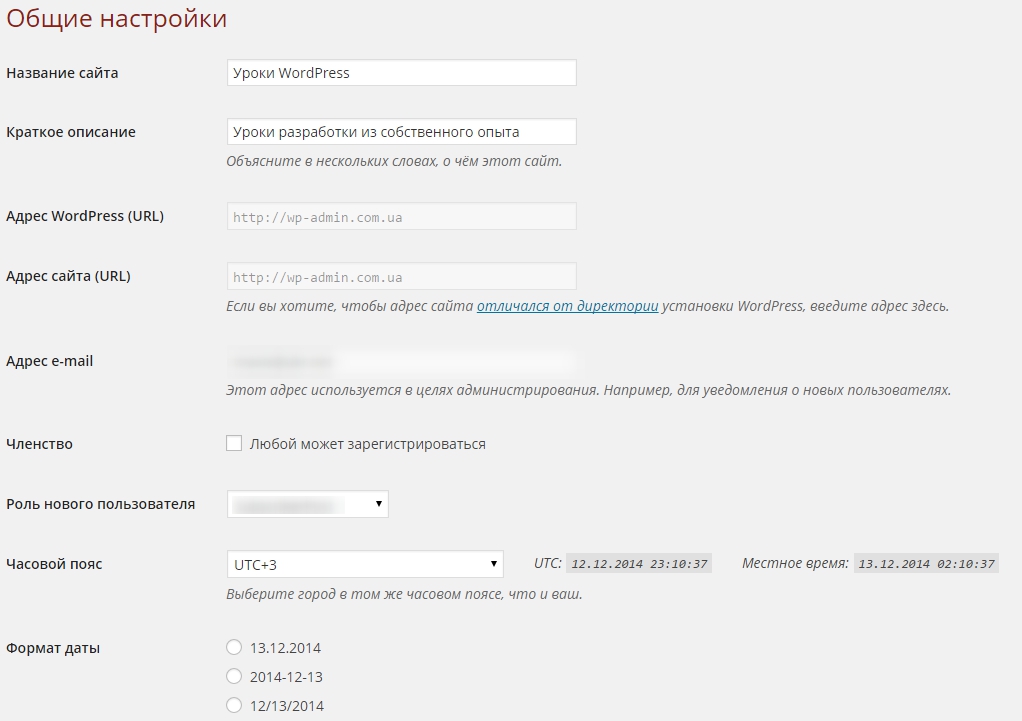
Everything is simple here:
- Name of the site – the name of your site is entered in this text field, In our lesson on developing WordPress themes, we will talk about, how to display this name.
- Short description - this field is most often used to display the slogan on the site.
- Site address - at the beginning, remember, that this address should not be changed, the address can be changed when you need to transfer the site from one domain to another or move it to a subfolder. In fact, transferring a site can be much easier and about, how to transfer a site from domain to domain I described in the lesson “Transferring a wordpress site to a new domain“. I recommend reading this lesson., when you learn how to make websites and try to transfer only a fully configured site.
- email address – site administrator email, which will be used in the future in all plugins, who may need a site administrator mailbox.
- Membership - if the checkbox is not checked, then no one will be able to register on your site, on the user side.
- New user role - if your site has the ability to register users on their own, then all new users will be assigned the specified role.
- Timezone - make sure it is correct, since it may depend on it in the future, e.g. notifying users when mailing. Time zone can be used by many plugins, in addition, if you enter it incorrectly, your site will display the wrong time or even date.
- Date format – I usually choose a date in the format 31.12.2014, you can choose any other.
- Time Format – best suited for us 02:10, 24 hourly time format.
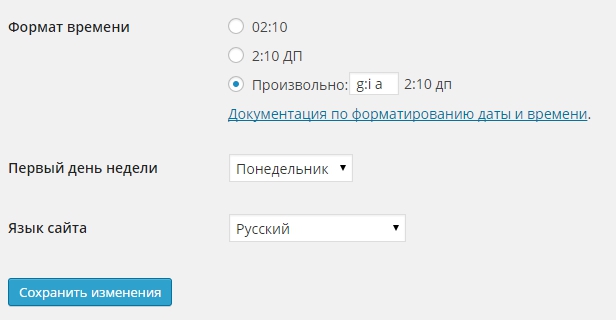
I think further on the settings everything is clear from the name, there is only one clarification. If you installed the system in Russian and you need to switch the interface to English, then you can do it in setting Site language, in addition, you can quite upload new languages to your site. If it's interesting, write in the comments, I will describe this lesson, but as we move on.
Publication settings
We describe only the main points.
Main heading – when you publish an article, it will fall into the rubric, which is listed here.
Main heading for links – when adding a new link, it will be placed in the specified category.
Reading settings
Display on main page - indicates, what will be displayed on the main. Or a list of recent entries will be shown on the main page, or a separate static page that can be created in advance and specified in the drop-down list.
Show no more than on blog pages - indicates, how many entries will be displayed in the category, search and archive records on one page.
Show latest in RSS feeds – how many entries to display in the rss feed.
For each article in the feed, display - I usually choose the announcement and I think this is the most correct option, if someone makes automatic transfer of content to their site, there will still be a link to the author's website read more.
Visibility for search engines - if the checkbox is checked, then the site will not be included in the search until you uncheck the box, although in practice it happens that google bypasses this rule. In any case, until your site is ready, you should not add it to the search.
Discussion settings
In the discussion settings you can:
- Try to notify blogs, mentioned in the article;
- allow alerts from other blogs (notices and backlinks);
- allow comments on new articles;
- do not accept comments until the author specifies Name and email;
- allow only registered users to leave comments;
- automatically close discussions in comments after a certain number of days;
- allow tree structure of comments and specify the number of nesting levels;
- split comments into subpages if you have too many comments;
- specify sorting of comments, fresh comments will be at the beginning or at the end;
- send an email to the site administrator when a comment has been left and when the comment has been waiting for verification for some time;
- enable manual moderation of all comments;
- approve comments automatically, if there were already approved comments from this author;
- limit comments by number of links and stop words, stopwords can include the domain name that spammers constantly send you in comments;
- approve comments if they contain certain stopwords;
- customize the author's avatar, although wordpress doesn't set up avatars very well by default, you can always expand the functionality, by finding the corresponding plugin in the repository or on the official website of the developers.
Customizing Media Files in WordPress
You can:
- Customize the standard sizes of images that are generated for posts;
- create a folder structure for uploaded files (2014/12/31) the date the file was uploaded.
How to set additional image sizes, so that they can be automatically cropped or reduced proportionally, you can read in the article “Customize Image Sizes in WordPress“, but we will remember this information in the lessons of template development.
Permalink settings
CMS developers offer several options, but the most successful option for blog promotion is to display the title of the post in the link or arbitrarily specify the format /% postname% /.
Есть еще один не заявленный вариант оформления постоянны ссылок /%category%/%postname%/, but the WordPress developers claim, that this is not the best way to design links, since the CMS has to form new rules, which has a bad effect on page loading speed if there are a lot of pages on the site.
You choose, but if your site is small, то я бы советовал выбрать /%category%/%postname%/, this option is more to the liking of search engines.
This lesson ended, then we will move on to more complex and interesting things.

/*

- Basic web design course;
- Site layout;
- General course on CMS WordPress and continuation of the course on template development;
- Website development in PHP.










