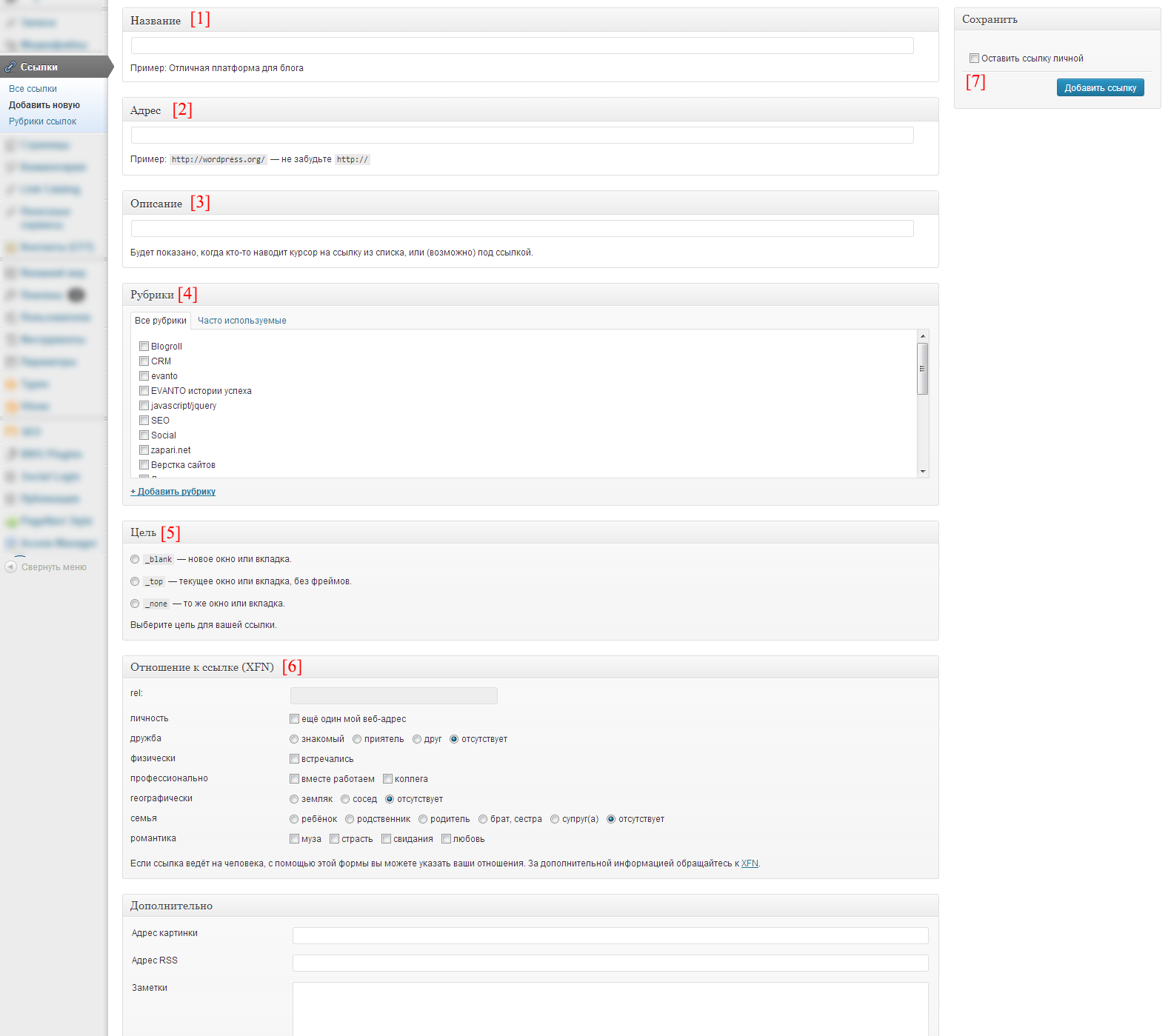Working with Links in WordPress - Tutorial 5
In new versions of CMS, work with links is disabled by default and to enable WordPresss links you need to add a special filter to the file functions.php in your theme folder at /wp-content/themes/–theme name–/functions.php.
|
1 |
add_filter('pre_option_link_manager_enabled', '__return_true'); |
When links are enabled, we can continue to work with them. Before, when I started working with WordPress, I didn’t fully understand why this section was needed., you can use the master menu to display links. Now after a deeper study, I understand, and this section might be helpful. I understand, that the functionality of the links section is small, but since it is also a data type (same as section page or post), then it can be extended, but this is information for more advanced developers, and we have a course for beginners.
So, turning on ingenuity, for myself, I decided to use this section to store useful links or new ideas for future articles on my blog. For further work, you need to look at the link adding page:
- Link Name – indicate so, to make it clear, What is this link.
- Address – link address.
- Description – link description, for example, for what it can be useful to you in the future.
- Rubrics – by creating new categories or selecting existing ones, you can separate links according to their purpose (ideas for articles on the site, study the material, to do work, go to a meeting … ). You can always come up with, what headings your links will have and why.
- Target – at the time of study wordpress you need to know html and css already, think, if you know html, you will instantly understand, what this section is responsible for, where the pages will open, in current window or new. If you don't know html and css, you can learn them with video courses from Evgeny Popov.
- Relationship to link (XFN) – at the moment this item will be useless to us. Section Advanced – be below, also not important.
- Save – the ability to leave the link private or make it public, and after pressing the button Add link you can save the link in your admin panel.
I would advise not to shove all links in a row into the links section, but only those that relate to your training or development of your site, or business. Sometimes I write for clients in links to their own groups on social networks or to this step-by-step guide., to make it easier for them to understand the CMS interface.
To add social networks on the websites of your clients, I would advise you to use the lesson Adding Your Items to the WordPress Admin Bar, but if you just sat down to learn WordPress, I advise you to save this article for yourself and leave it alone while studying the material further.
Before adding a new link, be sure to pay attention to the paragraph “Leave the link private“, if you do not want other site visitors to have access to your links, then always select this item.
And finally, if you like my site, add it to your bookmarks or advise on your blogs.


- Basic web design course;
- Site layout;
- General course on CMS WordPress and continuation of the course on template development;
- Website development in PHP.