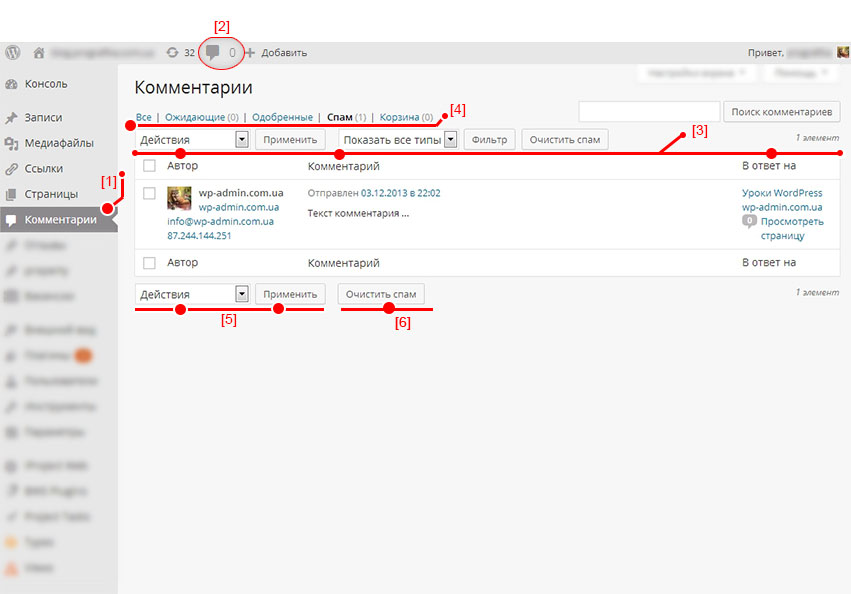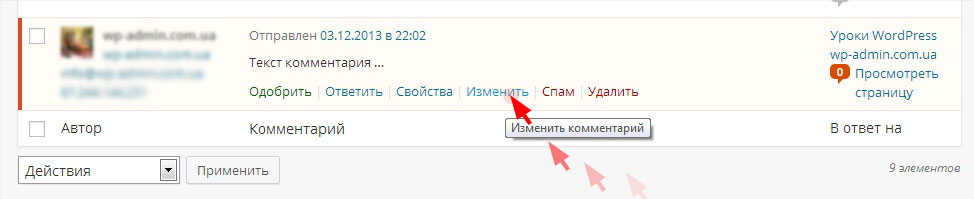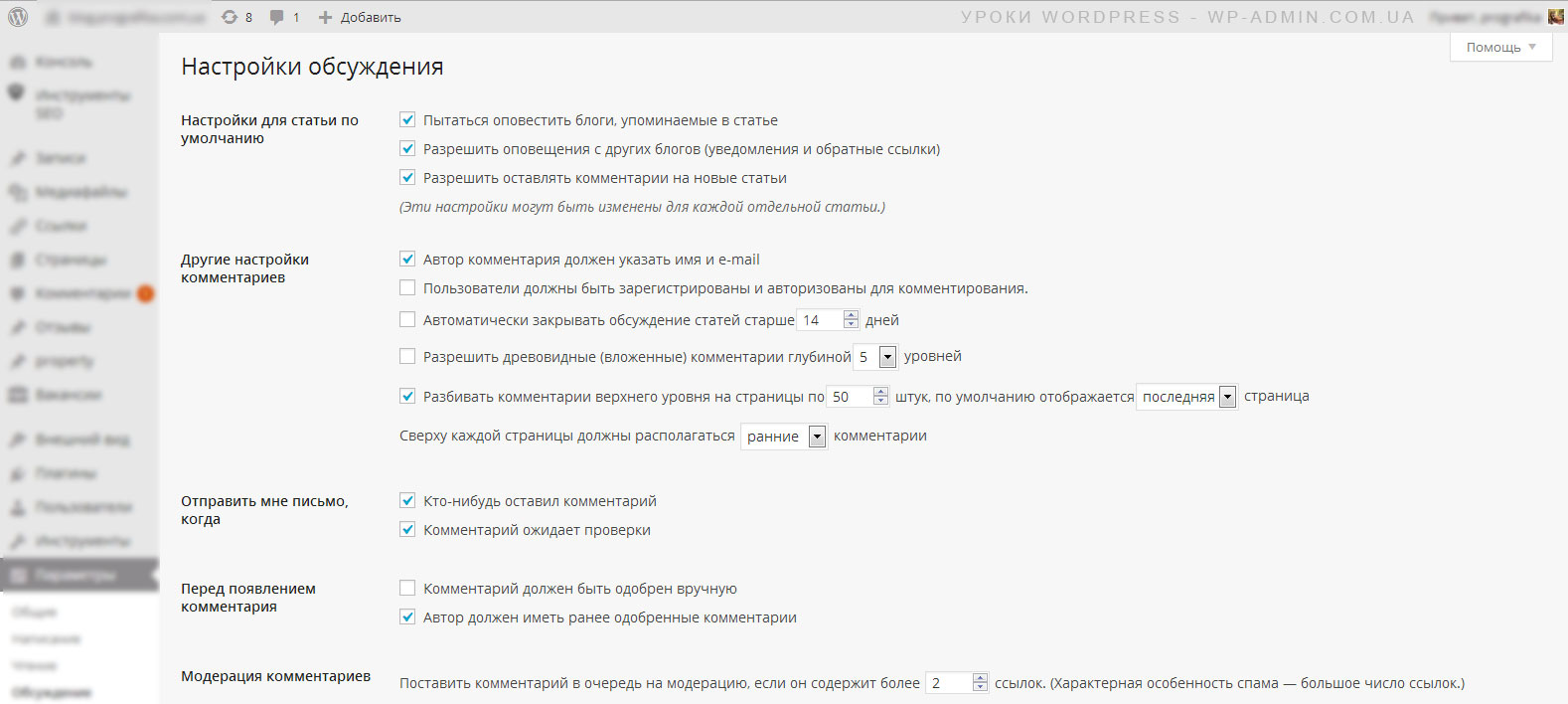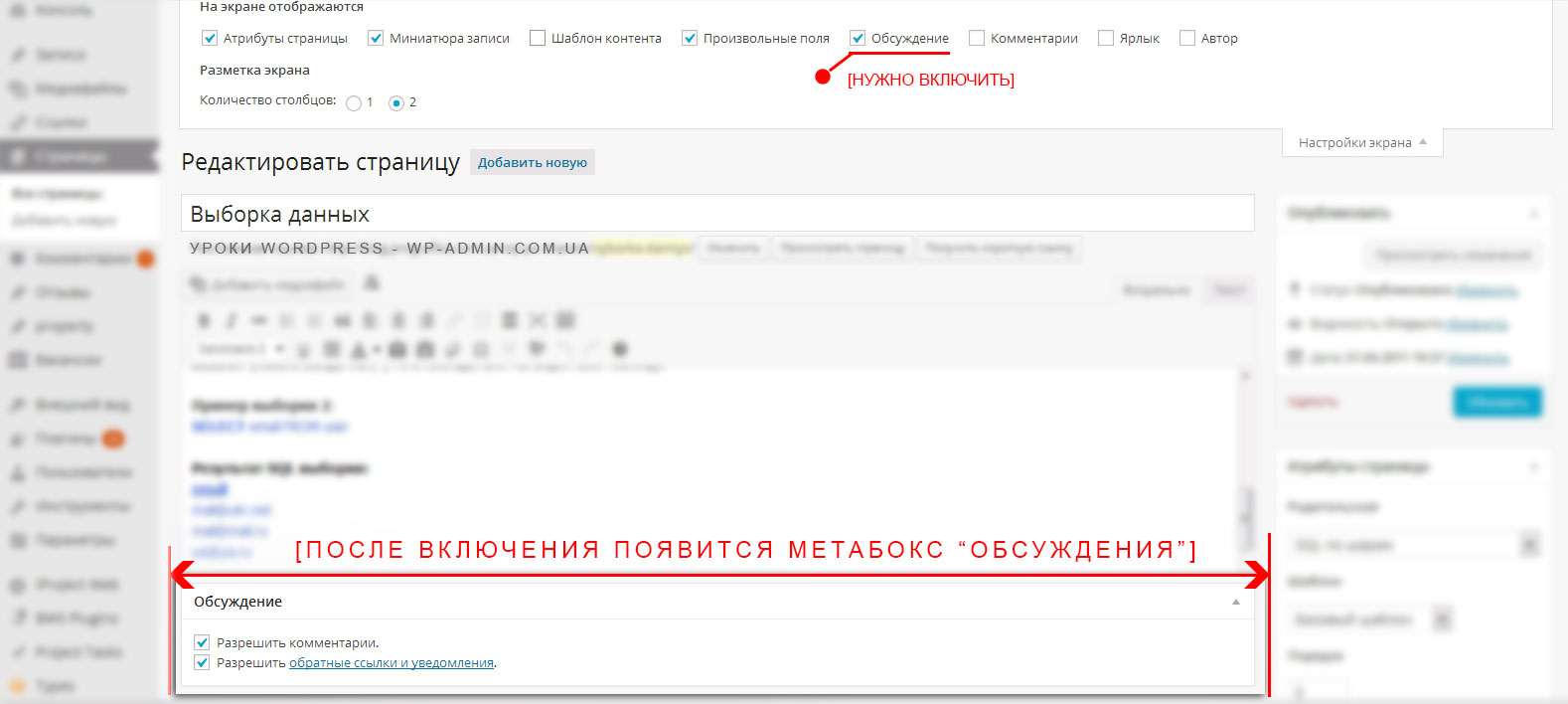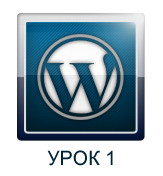Working with Comments in WordPress – Lesson 6
To begin with, I will say that the comments on the site are useful in order to make the content unique and alive, they are loved by search sites and you will always be aware of the interests of your blog readers..
First, let's understand the meaning of a few terms.:
Pending Comments – CMS WordPress has a flexible system for working with comments. By default, all comments from unregistered or questionable users must be verified by the site administrator or moderator. We'll talk about setting up comments later..
Approved comments - those that have been checked by the administrator or the CMS itself.
Spam comments – this is an advertising text or part of the code for displaying an advertising message on a website page.
At the front (front-end) how users see the site.
Backend (back-end) - the way administrators see the site (you can say it is synonymous with the admin panel).
As usual, let's start the review from the interface:
Let's start step by step:
- Menu item where all the comments are.
- Comments not viewed can also be seen at the top of the admin panel, on the admin bar.
- Posted here list of all applicants from comment users. It is possible to see the author, the text of the comment and the time it was sent.
- Filter all received comments.
- In the filter, you can display Все approved and unapproved comments excluding only spam.
- waiting – shows comments pending moderation.
- Approved - shows approved comments.
- Spam – shows sponsored comments that were considered spam by WordPress.
- Basket – comments that you delete go to the trash, except for spam, it is completely removed from the system.
- Actions that can do with comments (reject, approve, mark as spam, delete ). To perform any of the actions, you need check the box next to the comment -> choose an action [for example delete] -> press the “Apply” button.
- This button appears if you have spam and by clicking on the “Clear spam” you can delete all spam comments in one fell swoop.
Initially, WordPress has one comment after installation., if not, then go to the front-end of the site and add. Since you added a comment, then the system on the admin bar will not show that new comments have been added, because you already know about it.
After adding a new comment, go to the admin panel, this can be done by quickly clicking on the comment icon located on the admin bar.![]() To the comments section -> I refer to odin from comments -> click edit comment, like on a picture.
To the comments section -> I refer to odin from comments -> click edit comment, like on a picture.
If everything was done right, then you will see a new window for yourself, whose main function is to change the comments left by users. For example, if a comment is misspelled.
WordPress Comment Settings
All WordPress settings are located in the “Options” and “Tools” section, comment settings are in this path “Options” -> “Discussions“.
The discussion settings window looks like this:
Most of the settings in the CMS work very well by default., but still you need to know what settings are there and where to enable or disable them. Consider all settings:
SUBSECTION: Default article settings
Try to notify blogs, mentioned in the article - it is useful to always include. Your wordpress blog will try to notify other sites if you wrote about them in your articles.
Allow notifications from other blogs (notices and backlinks) - it's easier to explain with an example. If I published your material on my site, then my blog will send you an automatic notification, and this notification will be displayed among the comments under the original post on your resource. I would leave this setting, It's always nice to know if someone links to you, usually this setting is good for all comments to be checked before publication, this will make it possible to weed out unwanted and publish interesting.
Allow comments on new articles - This feature is enabled by default., but for business card sites that I made very often asked to turn off comments. These are not global settings., they only work for new articles, and for old ones you can turn it off right when editing the article in the screen settings.
SUBSECTION: Other comment settings
The author of the comment must indicate the name and e-mail - the name speaks for itself. On my own, I can add that I always leave this item on..
Users must be registered and logged in to comment - from the name of the setting, and so everything is clear, I’ll add on my own that this setting works well if the site has a large number of visitors and the site owners want to collect a user base or protect themselves from spam. If the site is still very young, think up 500 visitors per day, it makes no sense to enable this setting.
Automatically close discussions on articles older than days – this WordPress setting, like the previous one, is only useful if you have a lot of visitors or if you have a news site, where the news quickly becomes outdated and there is no point in commenting on them.
Allow treeviews (nested) comments in depth [5] levels - very interesting setting, but you need to know your topic supports such comments, there are topics in which comments look non-standard, this setting is not supported.
Paginate top-level comments by [50] things, displayed by default [last] page. At the top of each page should be [early] comments - everything is clear from the name, it is convenient if the site is large and the topics are relevant for a long time. When you need to leave the ability to comment and at the same time keep the page compact, and not stretch it for example for everything 150 comments.
SUBSECTION: Send me an email, when
Has anyone left a comment - it is important to always leave it on, so that you can quickly respond to a comment.
Comment pending review – if the setting is specified, then wordpress will remind you from time to time, it's time to check the comments.
Comment must be manually approved - very good setup, if you have time to check and your site is small. If your site has traffic let's say 20-30 outside. in a day, then checking comments can take a significant amount of time, in such cases, the following setting will help you.
Author must have previously approved comments – if the previous setting has not been selected, and this one is ticked, then it will be enough for you to approve the comments of the authors only once and in the future they will be able to publish comments without the participation of the site administrator.
SUBSECTION: Comment moderation
If you carefully read what is written in these settings, then I think you will understand everything yourself. These are settings for limiting comments with a certain number of links or single words.
SUBSECTION: Avatar
Avatars are a user icon that also takes up space on the site and in rare cases they need to be disabled.
SUBSECTION: Default avatar
I usually use avatars from the Gravatar service, this is the setting Gravatars Logo.
I think that's enough for today, remember and stay with us. In my free time I will write new tutorials for beginner WordPress developers.

/*

- Basic web design course;
- Site layout;
- General course on CMS WordPress and continuation of the course on template development;
- Website development in PHP.